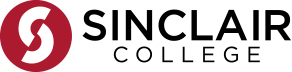To purchase textbooks and course materials from the Sinclair Community College online bookstore powered by ecampus.com, follow the directions below:
- Start at sinclair.ecampus.com and select the shop by schedule link on the homepage.
- You'll be redirected to log in through your MySinclair using your school email address and password.
- Note, you must log in to your student account if purchasing using financial aid sponsor or CCP funds.
- Once signed in, you'll be redirected to your My Book list on the Sinclair student portal.
- From here, select Purchase Fall Books.
- This will open the online bookstore and automatically load your required course materials on the My Course Materials page.
- Select the item you want to rent or purchase.
- Then, select add item to cart. Double check your selections and select proceed to checkout when ready.
- You'll begin the checkout process by selecting your campus location or entering your home shipping address.
- Select continue to choose your shipping method.
- Enter or select your payment method.
- If you are using financial aid, including school funds, VA/CCP funds, or scholarships to pay for books, you will check the box to apply your funds during this step
- If you're renting materials, a credit card is required at checkout regardless of your payment method.
- Next, select continue to review and complete your order.
- Make sure to review all your order information before placing your order.
That's it. You've successfully ordered your course materials. For any questions, visit sinclair.ecampus.com/help, ecampus.com/help, or contact customer service.
If you prefer video directions on how to order your textbooks and course materials online, check out https://sinclairhelp.ecampus.com/hc/en-us/articles/44134108046739-How-do-I-order-textbooks-and-course-materials. Additional videos and directions, including how to access your purchased or rented books can be found at Ordering – Sinclair.