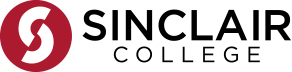Browse:
There is a very good chance it is not doing anything because the link takes you to a resource that displays un-secured content. This is because eLearn is in a secure environment. (Image 1 below)
If you are using Chrome or Firefox as a browser, it won't prompt or tell you anything is wrong. Look for a shield icon in your browser, on the search bar. It will be on the upper left for Firefox and upper right for Chrome (see images 2 & 3 below). Click on the shield. For Firefox, you should get a pop-up box with a drop down option labeled "Keep Blocking". Click on it and select "Disable Protection for this Page". For Chrome, click on "Load Unsafe Script" when it pops up. Then click on the link to the resource your were trying to get to again. It should take you to it, or if you are off-campus, take you to the authentication page where you will put in your last name and 9-digit Tartan/Sinclair number (including all zeros).
If you are using Internet Explorer you should automatically get a pop-up box allowing you to display unsecure content. There are no known issues with Safari or any other browsers at this time.
If you are still getting a blank page, call the Sinclair HELP desk at 937-512-HELP (4357) or 1-866-781-HELP (4357).
If you are getting a login-error (R1,L1, C1) or you are not getting the Sinclair authentication screen from off-campus, let us know. Call 937-512-3004 or email us at ask@sinclair.libanswers.com.
Was this helpful? 0 0